Searching Employee
After clicking “Employee and Appointment” you are taken to the PHR search page.
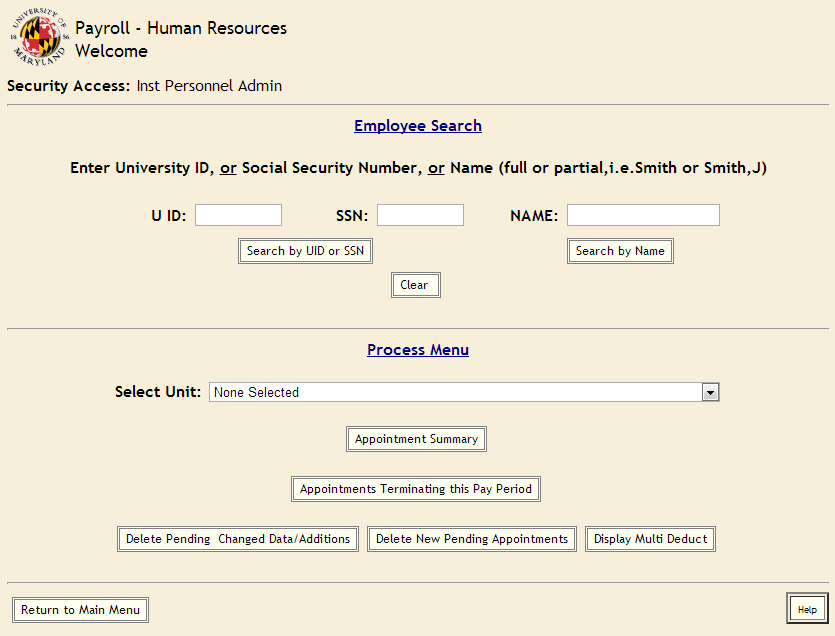 Search for ALL new employees by Name & SSN. If the employee is already affiliated with the university it is OK to search by SSN or UID only.
Search for ALL new employees by Name & SSN. If the employee is already affiliated with the university it is OK to search by SSN or UID only.- Choose the employee from the “Name Selection List” that matches the employee’s FULL NAME. Then if the SSN information displayed in PHR DOES NOT match your information, click “Add Employee” and view the DATE OF BIRTH in the PHR System. If the DATE OF BIRTH matches your information, use this record and contact Payroll Services at payroll@umd.edu to initiate a SNN Change (see SSN Change Procedures under Maintaining/Changing an Appointment). If the DATE OF BIRTH does not match, click “Cancel” & repeat above.
- After searching by name and social security number, if you find the employee has no PHR Records a new “Employee Demographic” record can be created by clicking “Add New Employee”.
