Appointment Entered Late
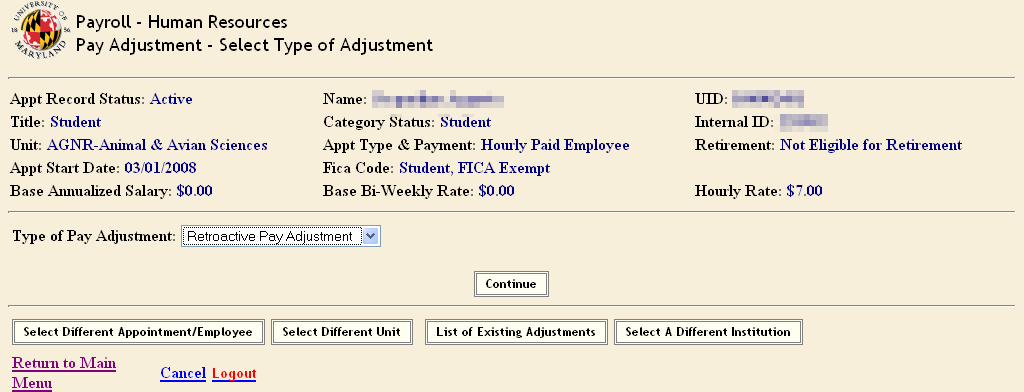
An “Appointment Entered Late” pay adjustment is used when the employee’s PHR appointment, or reclassification, was created and/or approved after the PHR transaction deadline for the pay period which the employee started work or the pay period when the employee was re-appointed to a new title or position.
- After selecting employee:
- Select Type of Pay Adjustment – “Retroactive Pay Adjustment”
- Click “Continue”
Appointment Entered Late Pay Adjustment-Complete the Adjustment
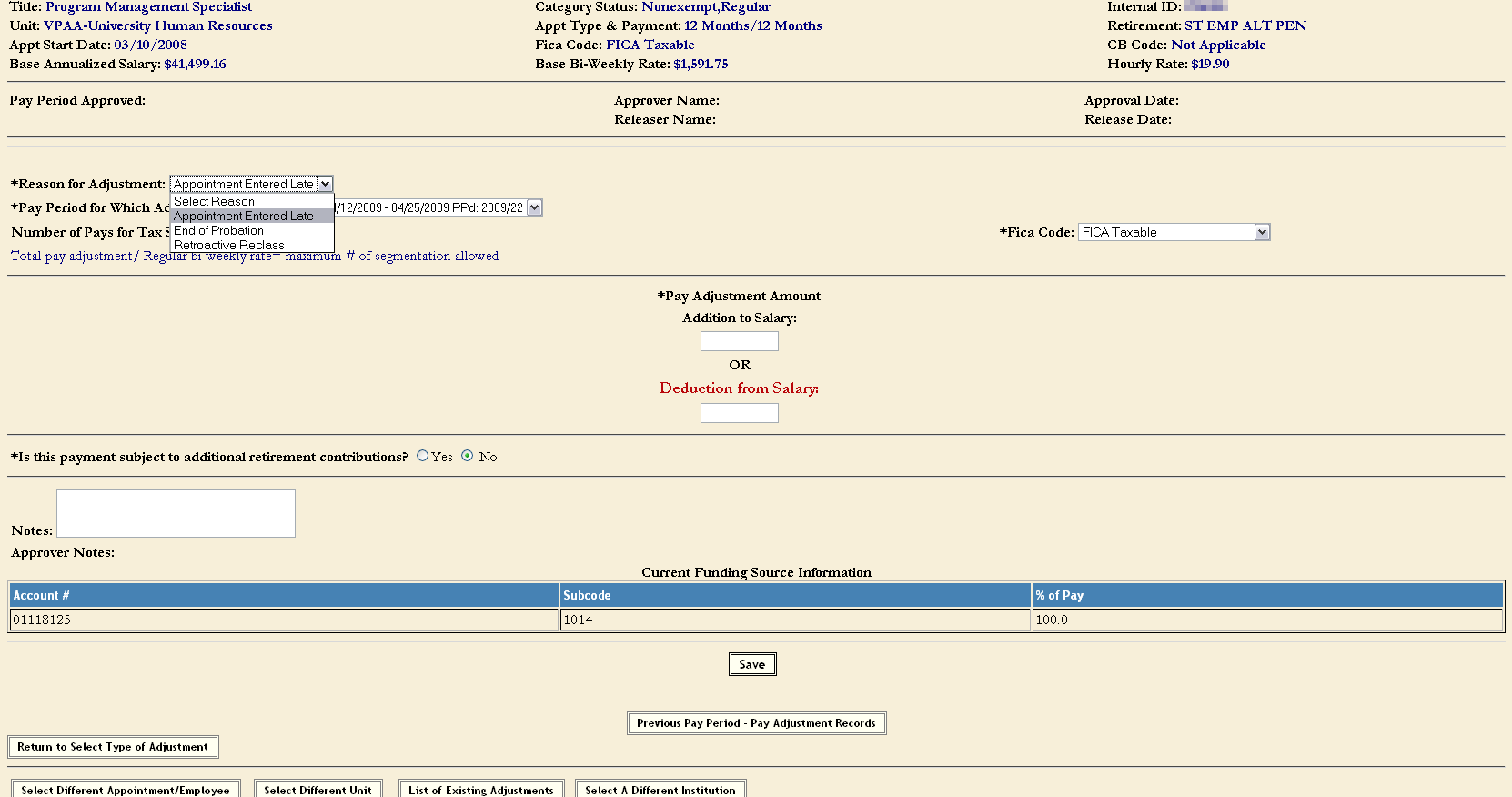 Select “Reason for Pay Adjustment” – Appointment Entered Late
Select “Reason for Pay Adjustment” – Appointment Entered Late- Select the “Applicable Pay Period” – pay period the appointment started
- Enter the “Number of Pays for Tax Segmentation”. This is the number of pays over which this adjustment amount would have been paid if the employee had continuous employment. For example, if the employee was receiving $5000.00 as a pay adjustment and the normal bi-weekly is $1000.00 then the number of pays for tax segmentation could be 5. There is a note on the page providing instruction for the user when performing the tax segmentation calculation. If you enter a number greater than the appropriate segmentation number, the system would return an error message when you save the transaction.
- You may also change the “FICA Code” for the adjustment if necessary. Most pay adjustments are left at the system default with the exception of “Accident Leave” which may require a different FICA taxability. In this case “FICA Taxable” is defaulted since a Final Leave Payout is FICA taxable. Questions concerning FICA taxability should be directed to Payroll Services.
- “Is this Payment Subject to Additional Retirement Contributions?”- The system default is “No” but can be changed if the employee is to receive additional retirement contributions over and above the amount they will receive as part of their retirement selection.
- Enter “Pay Adjustment Amount” the amount of back payment from appointment start date through PHR Appointment effective date.
- Enter “Notes” if appropriate
Appointment Entered Late Pay Adjustment – Release & Approval
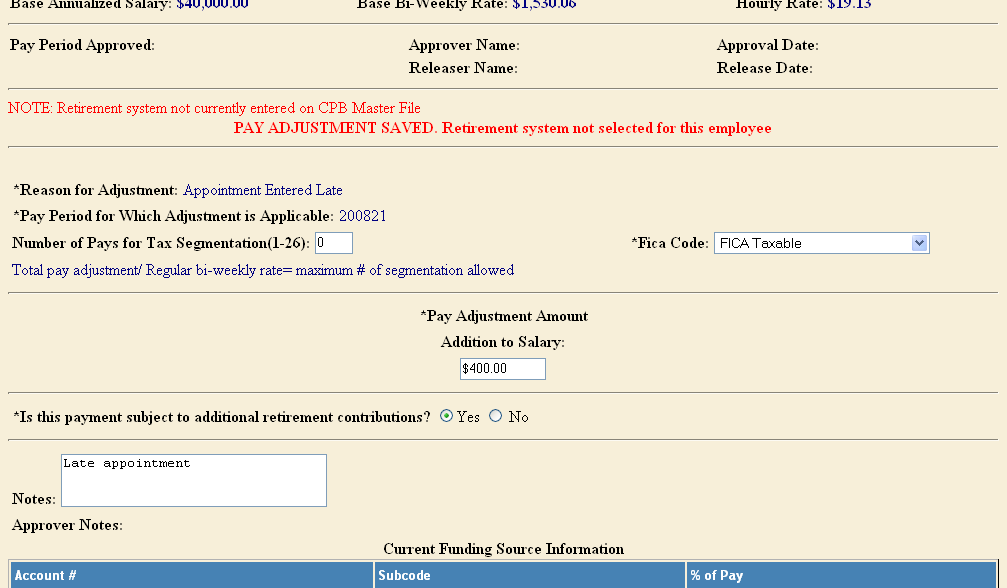 Next, is the account that will be charged for this pay adjustment. This information is extracted from the PHR appointment record. You are able to change the account number after the adjustment record has been saved.
Next, is the account that will be charged for this pay adjustment. This information is extracted from the PHR appointment record. You are able to change the account number after the adjustment record has been saved.- Click “Save”. Now, you can see the link at the bottom of the page to change the account number if necessary.
- Click “Release for Approval”
- Now, an e-mail message is sent to the department approvers alerting them to approve the pay adjustment.
- You can see a RED message saying “Adjustment has been released, No Updates Allowed” and you are finished with the pay adjustment.
- Click “Return to Main Menu”
