Total Pay for Unit and Approval
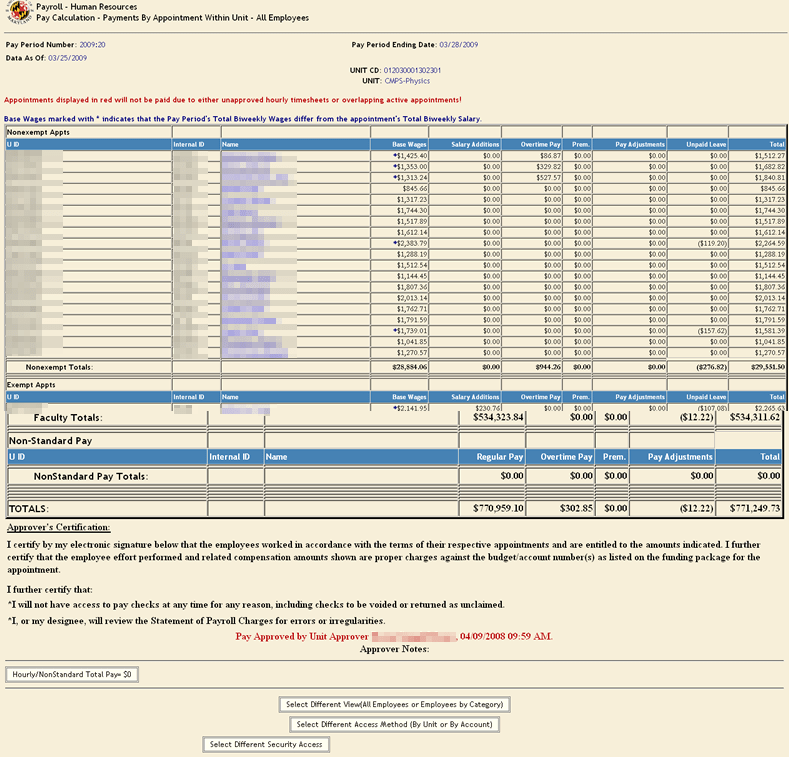
The primary Pay Calculation page is a complete display of the unit’s bi-weekly payroll. This page is “view only” with one exception; the employee’s name is an active link to the employee’s summarized appointment information, time entry information, and pay adjustment information. “Pay Calculation-by Unit” will also alert users when an employee’s base pay has increased or decreased for the pay period. The alert is an *asterisk next to the employee’s name. An employee’s base pay is usually reduced because the employee is beginning or termination employment.
Each record displays the following information:
- UID
- Position Internal ID
- Employee Name
- Base Wages-This amount is prorated automatically based on the appointment start/end date and indicates an * when the regular base pay is prorated.
- Salary Additions- This amount is prorated automatically based on the addition start and end date.
- Overtime Pay (from time record)
- Premiums Paid (shift, on call, etc. from time record)
- Approved Pay Adjustments
- Unpaid Leave
- Total Pay for the pay period (total of regular, overtime, premium, plus pay adjustments)
- Click on employee name to “drill down” to PHR Appointment Information, Time Entry, detailed Pay Adjustment data or
- Scroll to bottom of the page to “Approve”
- Click “Hourly/Nonstandard Pay = $0” to view all employees who have recorded no time for the pay period or are not receiving a non-standard payment for the pay period.
- Click navigation buttons to select a different access method, a different view, or different security access if applicable.
Hourly records that are displayed in red have associated time records that have not been approved by the supervisor. These employees will not receive pay unless these time records are approved.
Salaried records that are displayed in red are multiple appointments that are active and also have overlapping start/termination dates. The oldest record will not be paid. However, the user should make corrections in PHR Employee & Appointment by changing an appointment start date or termination date.
