Overloads
Overloads
An Overload is additional pay earned by an employee for work performed that is substantially different and in addition to the essential duties and responsibilities of the employee’s regular position to operating units other than their own. The employee and the supervisor must mutually acknowledge and agree that the overload will not interfere with the performance of employee’s regular duties.
Staff Overload Guidelines are available under Compensation Guidelines
Faculty Overload Guidelines are available under Overload Guidelines
Faculty teaching/non-teaching overloads must be approved by the Division of Academic Affairs.
Staff teaching/non-teaching overloads must be approved by University Human Resources.
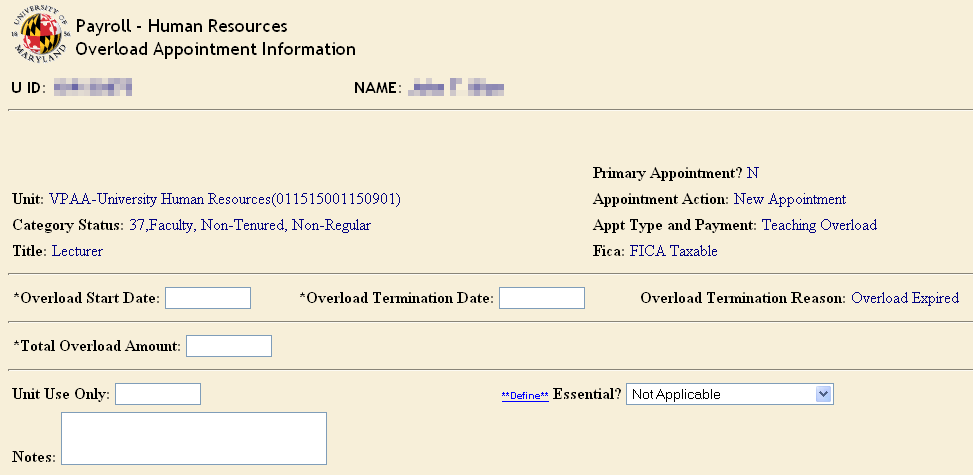
To create an overload appointment:
- Access the employee’s record in the PHR system
- Click “Appointment Information” from the “Employee/Appointment” menu.
- Click “Add New Appointment” from the “Appointment Selection List”.
- Select the correct unit from the unit dropdown menu on the “Appointment Type Selection” page
- Select “teaching” or “non-teaching” overload from the miscellaneous category.
- Enter the “Overload Start” & “Overload Termination” dates.
- Enter the “Total Overload amount”. If the overload is created late, still enter the total overload amount
- Enter “Overload Duties and Justification” and calculation of pay
- Click “Save”
- For Teaching Overloads, enter overload course information including academic year and semester (08=Fall, 01=Spring) and course identifier
- Click “Save”
- Click “Overload Funding” and enter appropriate information.
- Click “Release for Approval”
- From the “Data to be Released for Approval” page, verify all data is correct and click “Release for Approval”
- All Overloads have “tiered” routing and require the approval of a Division Approver. Faculty Overloads require the final approval from the Division of Academic Affairs, Staff Overloads must be approved by University Human Resources
- Create Overload Help Guide
The total amount of the overload will be automatically divided over the total number of days between the start and termination dates of the appointment. Therefore, you must create a retroactive pay adjustment from the appointment start date up to the beginning of the pay period in which the appointment is approved.
