Sabbatical
Sabbatical records are added to the faculty employee’s appointment once the appointment is approved and prior to the employee utilizing sabbatical leave. The guidelines for faculty sabbatical leave can be found at https://faculty.umd.edu/leaves. to add a sabbatical record:
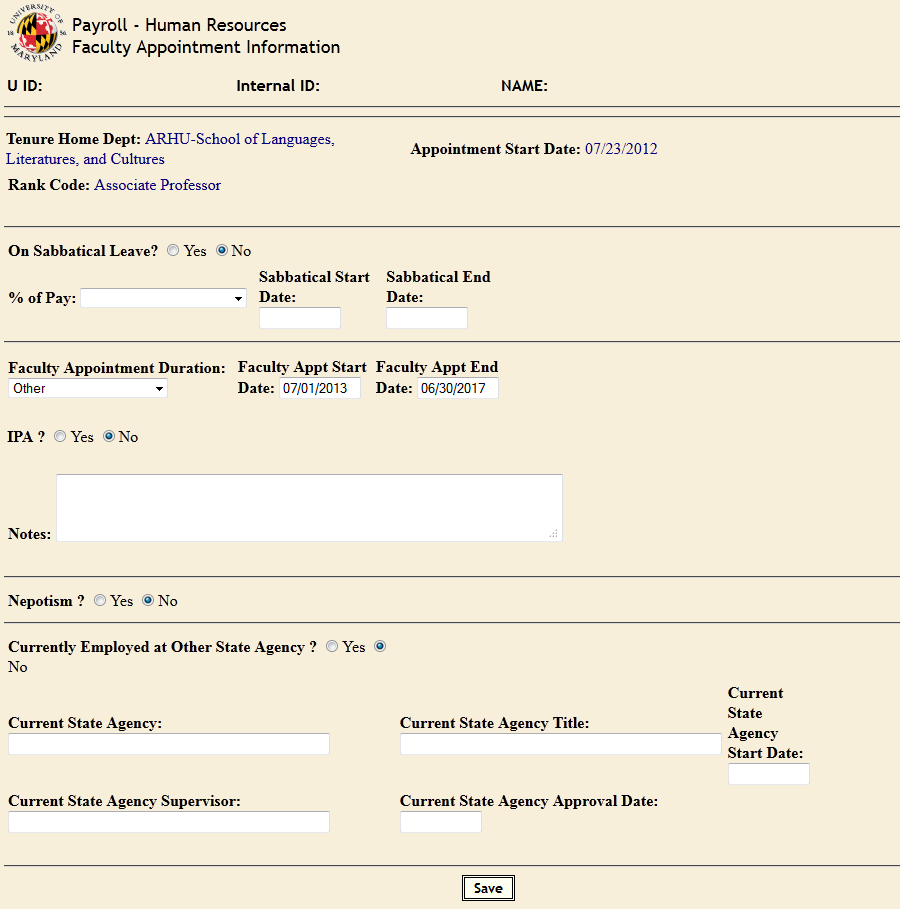
- Access the faculty employee’s PHR appointment
- Click “Faculty Info./Sabbatical” at the bottom of the “Appointment Information” page.
- Click the “Sabbatical Leave” indicator to “Yes”.
- Enter the “Sabbatical Dates”, and the “Type of Sabbatical”– (A full year sabbatical at 50% pay or a one semester sabbatical at 100% pay).
The PHR system will then reduce the employee’s FTE and salary in accordance with the sabbatical information entered. For example, if the sabbatical is for the full academic year, the PHR system will reduce the employees FTE and salary by 50% in accordance with the UMCP policy on sabbatical.
- Click “Save”
- Click “Return to appointment”
- Click “Release Changes for Approval”
- From the “Data to be Released for Approval” page, verify all data is correct and click “Release for Approval”
Once the sabbatical record expires, the PHR system will restore the employee’s FTE and salary by adding an additional 50% to the current salary and FTE. If the sabbatical were for one semester 100%, no change in salary or FTE would be necessary since UMCP policy allows the employee to receive full pay for one semester
