Terminate Appointment
The “Appointment Termination Date” and “Termination Reason” can be updated directly from the “Appointment Information” page for all appointment types.
However, a terminate date and reason should only be entered into PHR if the employee is separating employment with the university, moving to new university unit, or has an expired visa. Never terminate a PHR appointment because an ARS appointment is terminating or any other reason not specified here. Terminating a PHR appointment with no consecutive PHR appointment to replace the original will mean the employee will lose all health benefits if applicable. To terminate an employee’s PHR Appointment:
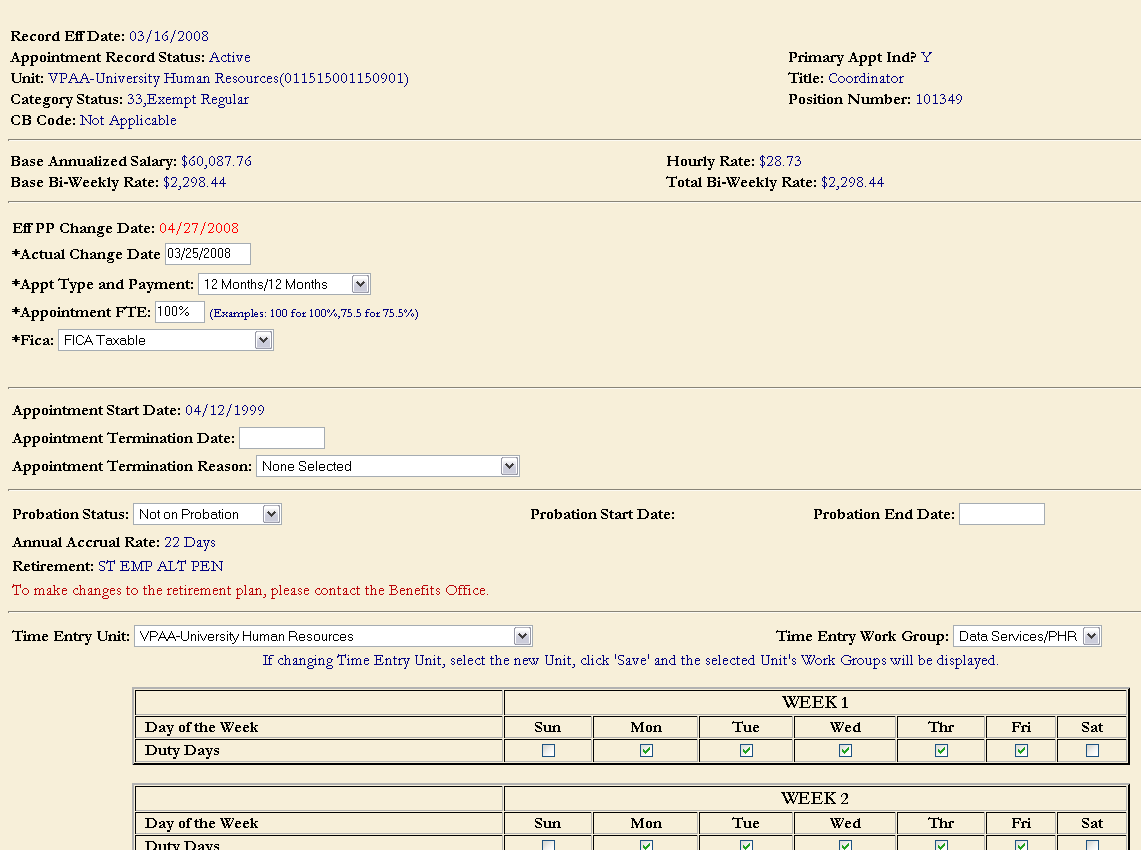
- Access the employee’s current PHR Appointment.
- From the appointment information screen, populate the “Appointment Termination Date “ this date is always the employee’s last day of work.
- Select “Appointment Termination Reason”
- Click “Save”
- Click “Release for Approval”
- From the “Data to be Released for Approval” page, verify all data is correct and click “Release for Approval”
Entering an “Expiration Date’ for the “Base Salary Funding Source” does not terminate an appointment or stop payment to the employee. Use the WOW Terminating Appointments Report to monitor termination dates at least monthly.
